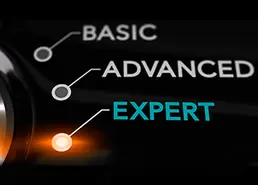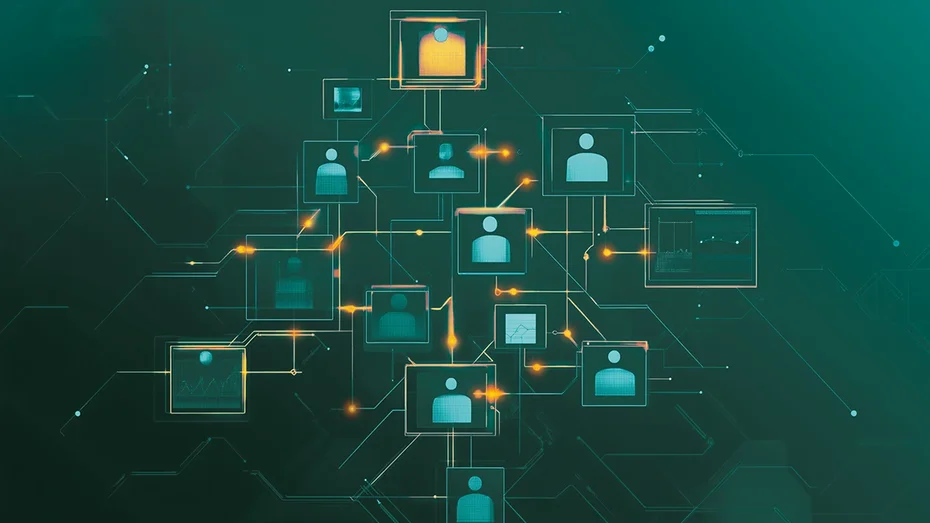
Categories: Licensing
CodeMeter License Portal 24.09
CodeMeter License Portal offers you, as a software vendor, the ability to create and manage licenses for customers and resellers. As a white-label solution, you can customize the Portal to match your corporate design and workflows. This allows you to easily manage CmCloudContainers, assign tickets and licenses to users, administer subscriptions, and manage resellers. Here are some highlights of version 24.09.
Inviting Users
CodeMeter License Portal uses the email address for the unique identification of a user. This approach simplifies the process for users, sparing them from having to search for an unused username. Additionally, users are less likely to forget an email address like *john.doe@company.com* compared to a cryptic username such as “john32178”. Most use cases for CodeMeter License Portal are in a B2B context, allowing administrators to quickly identify if a user doesn‘t belong simply by looking at the email address.
However, this approach introduces two limitations: First, the same person cannot have two accounts, such as one for administrative purposes and another for daily use. Second, the same person cannot exist twice within the hierarchy, such as under two different resellers. If two resellers supply the same customer, they can each create a customer with the same name, but only one can create a user with the same email address.
The first limitation primarily occurs in test environments when a person wants to simulate the views of multiple participants. In real environments, administrators are usually not involved in day-to-day operations and do not require a second account. Additionally, it is possible to use “plus” addressing to create multiple email addresses for the same person, such as *john.doe+lpadmin@company.com*. This type of email addressing is typically enabled by default but can be disabled by the mail server administrator.
For the second use case, we are providing a comprehensive solution in version 24.09. An administrator of a group (organizational unit) can invite a user who already exists in CodeMeter License Portal but is linked to a different part of the hierarchy to join their group. The invited user will receive an email notification and a notification within CodeMeter License Portal. If they accept the invitation, they will become a member of the new group from that point onward.
The inviting administrator of the new group defines the permissions that the user will have within their group. The rule still applies that the administrator can only assign rights that they themselves possess. The permissions are set during the invitation process but can be modified afterward. It‘s important to note that an invited user who is an administrator in Group A does not automatically become an administrator in Group B after being invited. Permissions are defined separately at the group level and are only inherited by subgroups.
Primary and Secondary Groups
An invitation creates a secondary relationship with a group. The group in which the user was originally created is and remains their primary group. If a user was created without being assigned to a group, they can still be invited to join a group, but in that case, they do not have a primary group. This situation occurs with self-registered users or users created by one of the top-level administrators.
In principle, the permissions in primary and secondary groups are identical. The exception is the deletion of the user themselves. An administrator of a secondary group can remove the user from the group, but the user will continue to exist in CodeMeter License Portal. However, an administrator of the primary group can delete the user entirely. Once deleted, the user no longer exists in the Portal. Licenses that were activated for the user at the time of deletion remain activated and can still be used in the corresponding CmContainer. These licenses can be reassigned by a top-level administrator (isvadmin).
A User Who Isn’t a User
When you hear the word “user,” you automatically think of a person. However, there are use cases where users are actually machines or devices. In CodeMeter License Portal, we refer to these users as technical users. Typical use cases include:
License Server
A license server is operated within a network. A customer’s administrator installs the server and activates the desired licenses on it. Users within the local network or VPN can dynamically access these licenses. Typically, this setup is used for floating network licenses, where a number of users share a smaller number of licenses. Although less common, it is also possible to use named user licenses on a license server. In this case, the same user can access the license from different devices.
Build Systems
Another use case for technical users is build systems. These run on dedicated machines or in virtual and containerized environments in the cloud. The license is used by the software in an automated process where no person is logged into the machine. In the case of virtual and containerized environments, the machines often exist only for a short period of time.
Technical Devices
Technical devices, such as controllers, are another example of licenses that are not directly used by a person. Unlike build systems, the licenses in these devices are typically offline and permanently installed on a device.
For all these use cases, technical users can be created in CodeMeter License Portal, and licenses can be assigned to them.
Licenses in the Cloud: 3 Use Cases
CmCloudContainers offer the option to make licenses available in the cloud for a user or a group of users. The user does not have a locally connected CmDongle or a CmActLicense bound to their device; instead, they connect to a CmCloudContainer in the cloud. This connection can be made directly from their system or through a license server within the network. As a software vendor, you decide whether to provide your customers with CmCloudContainers and to what extent.
These three use cases are supported by CodeMeter License Portal:
Personal CmContainer for an Individual
When a user activates a license, they have the option to choose a CmCloudContainer. If the user does not yet have a CmCloudContainer, one will be automatically created in the background. This results in a Personal CmCloudContainer, which the user can utilize on up to three devices simultaneously. The user can always connect the container to the current device through the “My CmContainer” page in the Portal, and they can also reset the credential file, rendering all existing connections invalid. This use case is typically employed when licenses are personally assigned. By using the “Named User” license option, you can enforce the binding to a specific user from the software vendor’s perspective.
Container for a Group
In contrast to a Personal CmCloudContainer, an Enterprise CmCloudContainer can be used by up to 500 people or devices simultaneously. An administrator of a group creates such a CmCloudContainer and activates the licenses within it.
All members of the group can see this CmCloudContainer on their “My CmContainer” page and can connect it to their device. Any new member of the group instantly gains access to this container and the licenses contained within it.
If an administrator removes a user from the group, the user‘s access to the container in the Portal is automatically revoked. To disconnect any existing connections with the former user‘s device, an administrator can reset the credential file. Ideally, the protected software or an activation wizard will automatically reestablish the connection for the remaining users in the background.
Container for Technical Users
Just like an individual, a technical user can have a CmCloudContainer. This is primarily used for cases like a license server or a build system. Similar to a group‘s container, an administrator creates the CmCloudContainer and activates the licenses. This container is also an Enterprise CmCloudContainer.
Typically, the administrator downloads the credential file and imports it onto the target device, as these devices usually do not have a graphical interface from which the administrator can directly access the Portal.
Improved UI/UX
We are continuously working on improving the graphical interface of CodeMeter License Portal and would like to take this opportunity to thank our customers and their users for the abundant feedback. Here are some of the changes you’ll find in version 24.09:
- Sortable and Filterable Tables: All tables can now be sorted and filtered. A global search feature allows administrators to find groups, users, tickets, and containers within their area. A tree view enables quick navigation between different groups.
- User Notifications: Users now receive notifications, currently including group invitations and maintenance announcements. Additional notifications, such as license expirations, can be implemented on a case-by-case basis.
- Revised Container Display: The display of used containers has been revamped for both users and administrators, making it easier to manage and monitor container usage.
Are you interested in testing the current CodeMeter License Portal? Feel free to contact our sales team at sales(at)wibu.com to assess your individual needs and arrange a personalized presentation. We look forward to assisting you!
KEYnote 48 - Edition Fall/Winter 2024